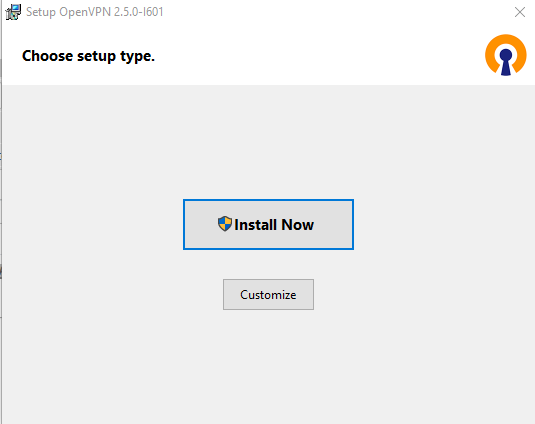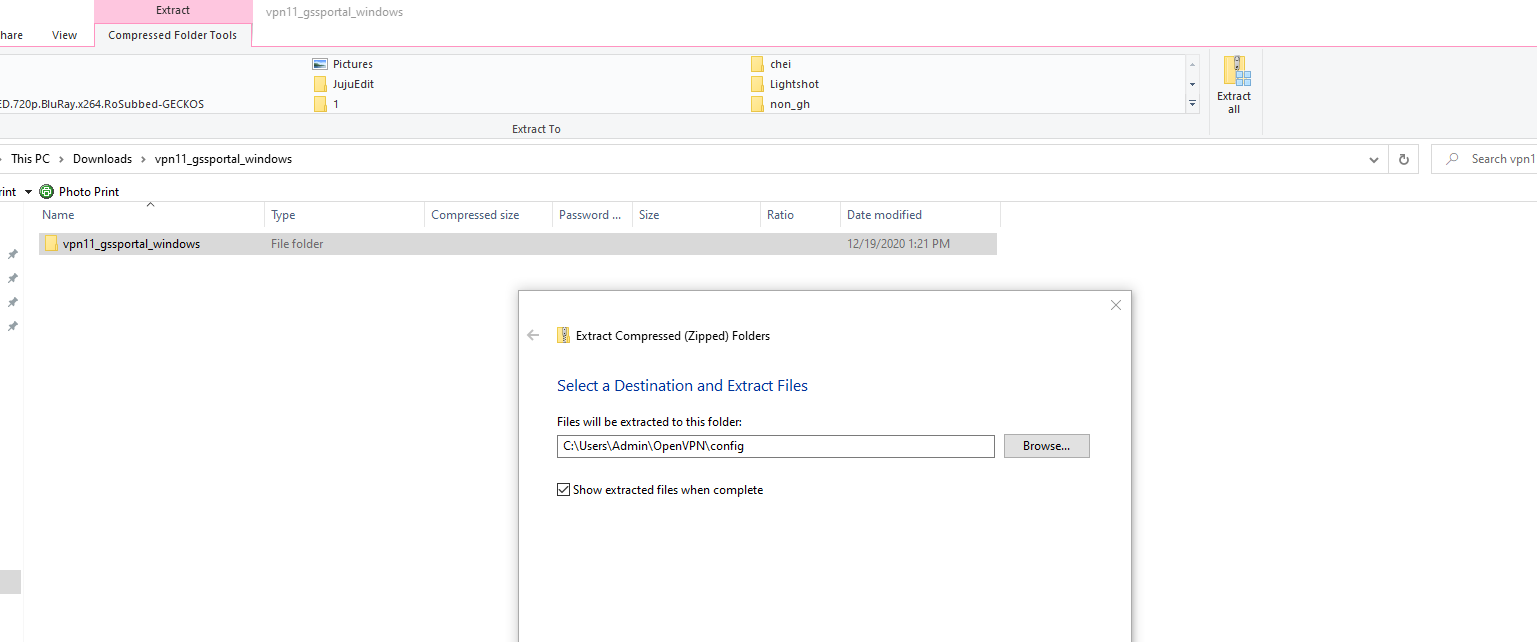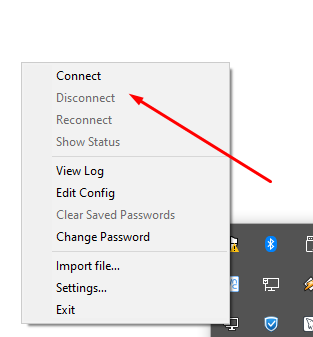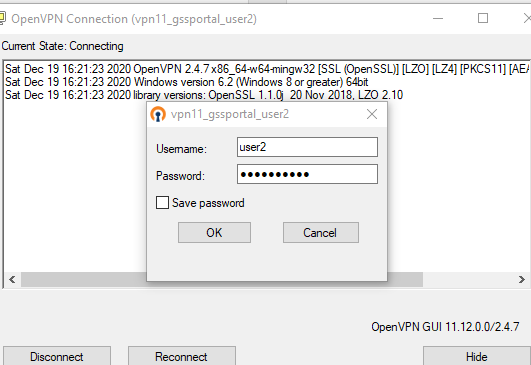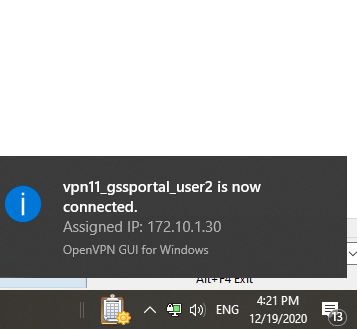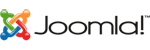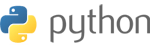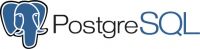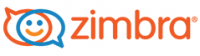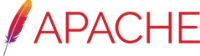Openvpn needs a gateway parameter for a route option and no default was specified
When this error is received you may need to do one of the following:
enable tunnel isolation...
Configuring a VPN Appliance for Remote Access
VPN Server Appliance Powered by OPNsense
The VPN Appliance is powered by OPNsense, a...
Shadowsocks socks proxy configuration and installation
How to install and configure Shadowsocks libev SOCKS5 proxy server on Centos and Ubunu...
VPN Types
Planning ahead is required before choosing a VPN solution to make sure that the VPN solution...
VPN Encryption and Security Protocols
VPN Encryption and Security Protocols
Whenever you are planning and then deploying a VPN...